Want to create an iOS app that stands out in 2025? The right tools can make all the difference—turning complex coding into a smooth, efficient process.
Contents:
Apple’s ecosystem has evolved, and today, you don’t need to be a tech wizard to build a high-quality app. From intuitive IDEs like Xcode to powerful frameworks like SwiftUI and Flutter, the best iOS development tools simplify coding, debugging, and deployment—so you can focus on bringing your vision to life.
But with so many options, how do you choose the right ones? We’ve tested and ranked the top 10 iOS app development tools you need in 2025, whether you’re a startup, enterprise, or indie developer.
Let’s explore the best software for coding, testing, and launching your next hit iOS app.
Now, the good news is that iOS app development has become way more accessible over time. Gone are the days of feeling intimidated by complex coding and tech jargon. Thanks to Apple’s innovative app development tools, and design tools, creating top-notch iOS apps has never been easier.
But here’s the million-dollar question: do you know which iPhone app development tools are essential for creating awesome iOS apps? Don’t worry if you’re not sure– that’s what Shakuro’s here for!
We’re going to walk you through the various iOS app development tools, one by one, and by the end, you’ll know exactly which iPhone app development software you need to create an incredible app for your business.
Let’s dive right in!
Xcode
First up on the list is Xcode – the ultimate tool in the world of iOS app development! Picture Xcode as your one-stop-shop, for bringing your app ideas to life.
It’s an Integrated Development Environment (IDE) – a fancy term, right? Basically, it’s a software package that contains everything you need to create, test, and debug your iOS apps.
Now, what makes this iOS app creation tool so special? For starters, it’s packed with features designed to make your life as a developer a whole lot easier. Need help writing code? Xcode’s got your back with its intelligent code completion. Plus, its built-in debugger helps you track down and squash those bugs that pop up along the way.
But wait, there’s more! With Xcode, you can design your app’s user interface with ease using Interface Builder.
And the best part about Xcode? It’s free! That’s right – Apple offers Xcode as a free download to anyone with a Mac. So whether you’re a seasoned pro or just starting out, Xcode should be your top pick.
Swift
Let’s break down Swift – the go-to language for iOS app creation. Swift is the tool developers use to bring their app ideas to life on iPhones and iPads.
But what makes it so great? Well, first off, Swift is designed to be super fast and safe, meaning your apps run smoothly and don’t crash unexpectedly.
Plus, Swift is also really easy to learn! It’s like learning a new language, but way more fun. With Swift, you can write code that’s clear and simple, making it easier to understand and work with.
And guess what? Swift is always getting better! Apple is constantly adding new features and improvements to make it even more powerful and efficient. That means you can keep up with the latest trends and build apps that stand out from the crowd.

Widgets for iWatch OS by Conceptzilla
AppCode
Next up is AppCode – Think of it as your personal workspace, designed to make coding easier and hassle-free.
So, what makes AppCode so popular? Well, it’s designed with you – the developer – in mind. Whether you’re coding in Swift, Objective-C, or C/C++, AppCode has got your back.
Plus, it works well together with another program that we just discussed – Xcode. You can seamlessly switch between the two to perform different tasks, like writing code or testing your app.
And let’s not forget that AppCode is customizable. You can add extra features called plugins to make it work just the way you like. Whether you’re into code analysis, version control, or anything in between, there’s a plugin for that.
CodeRunner
CodeRunner is one of the most popular iOS development tools in the market. It’s a simple yet powerful tool that helps you write and run code smoothly. Whether you’re new to coding or already a pro, CodeRunner is designed to make your coding experience simple and enjoyable.
It’s got all the basics covered – like suggesting code as you type and making your code look neat with different colors. Moreover, if you make a mistake, CodeRunner helps you find and fix it in no time.
Whether you’re working on a quick project, testing out a new idea, or just having fun with code, CodeRunner is there to support you every step of the way.
Swift UI
SwiftUI is a fantastic tool for making iPhone and iPad apps. It’s part of the Swift programming language family, which many developers are already aware of. But what’s great is that SwiftUI makes building apps easier than before.
Before SwiftUI, developers had to use a bunch of complicated tools to put together how their apps looked. But now, with SwiftUI, it’s much simpler. You can create the look and feel of your app with way less code – it’s like building with LEGO blocks instead of trying to make everything from scratch.
And the most interesting part? SwiftUI works hand-in-hand with other tools developers already use, like UIKit for iPhone and iPad apps, or AppKit for Mac apps. This makes it super easy to make your app look great on any Apple device.
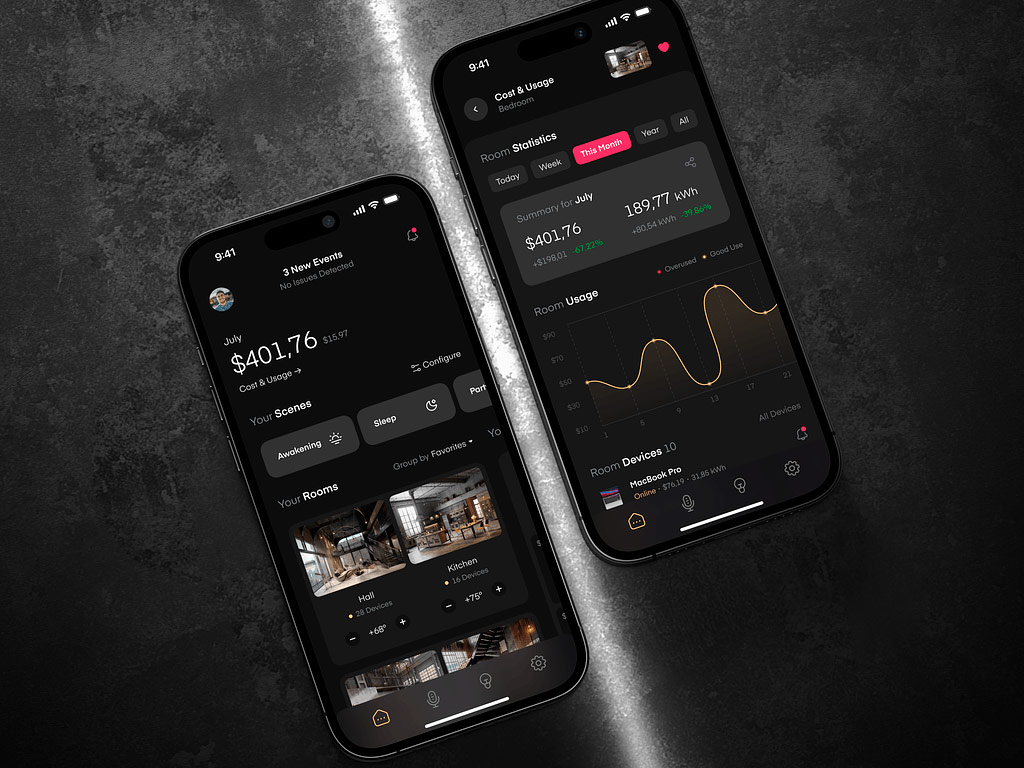
Smart Home Mobile App by Shakuro
CocoaPods
A super helpful tool for iOS mobile app development – CocoaPods, helps you manage extra stuff, like libraries, that you might need for your iOS projects.
It has a massive library collection with over 68,000 libraries! These libraries are used in millions of apps, making CocoaPods a go-to resource for developers who want to build awesome iOS apps without reinventing the wheel.
Using CocoaPods saves you time and effort. Instead of searching for and manually adding libraries to your project, CocoaPods does it for you.
This iOS development tool also keeps getting better with new features. For example, it now has a feature called incremental installation, which makes updates faster by only updating what’s changed. Sounds amazing, right?
Jenkins
Jenkins is a powerful open-source software used for continuous integration and delivery (CI/CD) automation. It helps you set up smooth processes, called pipelines, for testing and deploying your app. These pipelines act like your personal team, checking your code changes and giving you feedback right away.
But Jenkins does more than just testing. It also helps you find and fix problems in your code faster. Plus, it gets your code ready for release and even helps with the entire process.
What makes this tool stand out is how easy it is to use. You can set it up and configure it with just a few clicks using a simple web interface. And it comes with lots of extra features you can add to make it even more useful.
It can also split tasks across different computers, making your development process faster.
So, with Jenkins on your team, you can focus on making your iOS app awesome, while it takes care of the rest.
Firebase
Firebase, a mobile app development company owned by Google, has been a key player in iOS development for years.
One of the best things about Firebase is that it’s really versatile. It offers lots of different tools that you can use to make your app just the way you want it. It also helps solve some of the common problems that developers face when making apps.
With Firebase, you can work on your app without worrying about a complicated setup as it gives you access to features like push notifications, user authentication, databases, and more– all without having to write a ton of code.
One of the coolest features of this iPhone application development tool is its authentication system. You can let users sign in to your app using different methods, all in one place. And with Firebase’s real-time database, your app can stay in sync across all devices, even when there’s no internet connection. So, do give it a try!
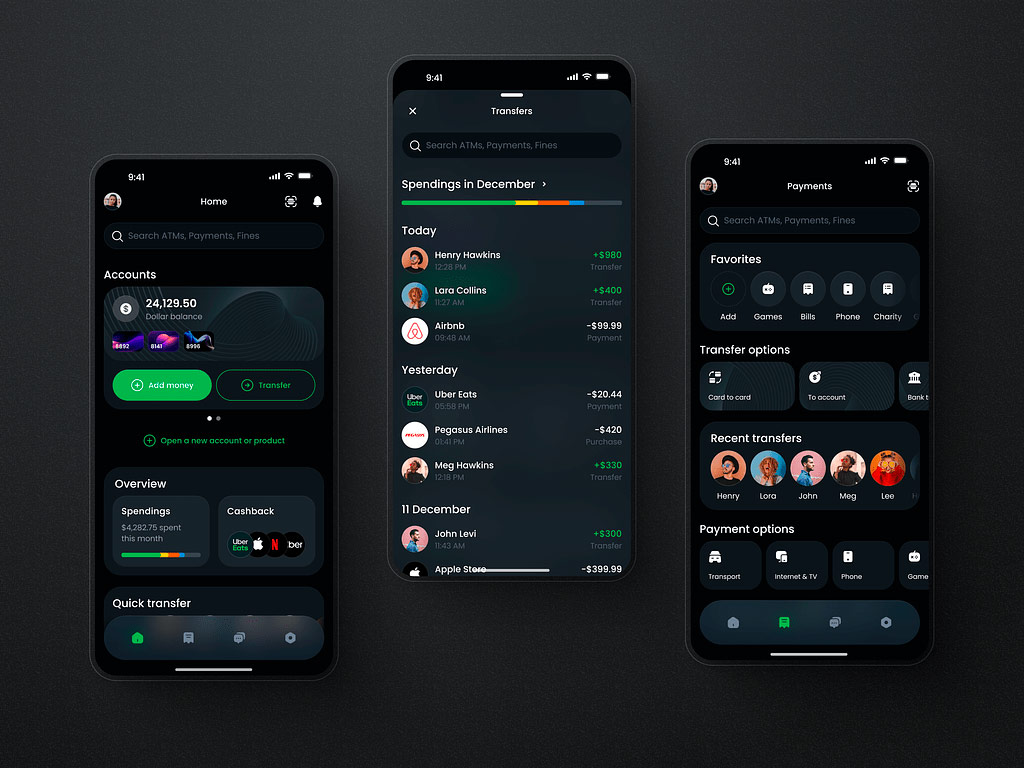
Mobile Banking App by Shakuro
TestFlight
TestFlight is one of the best iOS development tools for testing and refining your apps before they hit the App Store.
It lets you share beta versions of your app with a select group of testers, both within your team and outside of it. This way, you can get valuable feedback and catch any bugs or issues before your app goes live to the public.
It is also very easy to use as it allows you to upload your app builds directly from Xcode to TestFlight, and then invite testers with just a few clicks. This streamlined process saves time and hassle, so you can focus on perfecting your app.
Once your app is out there, TestFlight gives you all kinds of insights into how it’s performing. You can see crash reports, user engagement data, and more, helping you make informed decisions about your app’s development and improvements.
Flutter
Flutter is a tool that helps iOS developers create awesome apps with ease. It helps you make stunning app designs that work smoothly on iPhones and iPads. With Flutter, you can add cool animations and special effects to make your app stand out.
The best part about this tool is how fast you can see your changes. It’s like magic– you can tweak your app and see the results instantly. This makes it super fun to experiment and make your app just right.
Moreover, not only does Flutter make your app look great, but it also runs smoothly on all kinds of devices. So whether your users have the latest iPhone or an older model, they’ll have a great experience.
And if you ever need help, Flutter has a friendly community of developers who can answer your questions and give you tips.
Finally, if you’re ready to take your iOS app development to the next level then it’s time to explore the latest tools and techniques with Shakuro.
Let’s build something extraordinary together– get in touch with us today!

