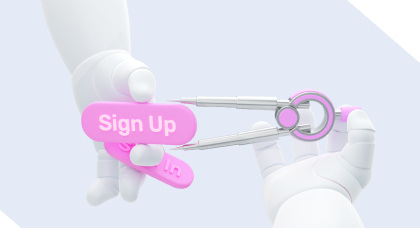Developers know that choosing the right tools and technologies for the job is a hardcore quest. When you search, everyone seems to have their own goals and approaches, so finding something that suits you is not easy.
Contents:
From our experience, it’s best to rely on your colleagues. Most likely, someone before you has answered your question. For example, which IDE to choose for working on Python or which linter to use for developing on JS.
We have recently asked our colleagues about app developer tools to save you time and effort. The process involved specialists of different levels (from middle to team leaders) with various roles (from front-end to QA engineers). We learned about their technology stack, tools (IDE, AI, task managers, linters, DBMS, etc.), and technologies used. In addition, we asked what tools they find useful and would recommend, what they find useless, and what they want to learn in the future.
So here is an interesting article reflecting professionals’ experiences from different development areas.
Best tools for app development
IDEs
Text editors or development environments for developers are like a fishing rod for a fisherman. From simple editors to powerful IDEs, the choice depends on tasks, programming language, and personal preferences.
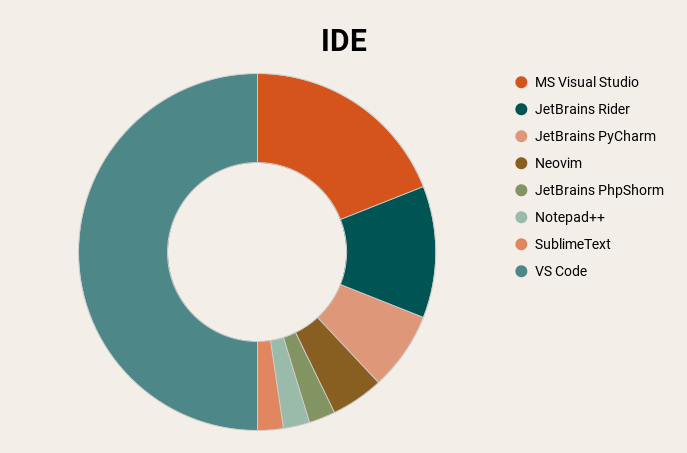
VS Code
VS Code became the absolute leader—every second developer uses this editor in his work. It is especially popular among front-end specialists.
It is kind of a standard for Shakuro as it widely supports JavaScript and TypeScript. The editor also has access to various plugins, such as Eslint or Prettier as linters, Codeium plugin to address AI while staying in the editor window, and integration with frameworks like React and Angular.
Back-end developers also turn to VS Code to solve some tasks, although it’s not that popular. Still, when developing a backend you should use highly specialized tools for the required programming languages—PHPStorm for PHP, PyCharm for Python, and Visual Studio from Microsoft or Rider from JetBrains for C# and .Net.
SublimeText and Notepad++
You often need an app for software development with sufficient functionality for quick access to files for both reading and editing. The list of solutions is long, and that’s great because you can try new editors every day.
However, if you don’t want to spend time searching, our developers recommend using SublimeText and/or Notepad++. You can quickly launch a text editor in a separate window without unnecessary resource consumption. Besides, the functionality of such editors can always be enriched with a plugin or extension, which also allows you to customize the tool for a more convenient process.
Neovim
What if you want to try something completely new? Then here is a recommendation—Neovim.
This editor is “not for everyone”. When working with it, you will have to forget about the mouse and use only the keyboard. Yes, the entry threshold is high, but in return, you get a minimalistic and customizable editor. Once you master this tool, you will get a new coding experience. Don’t be afraid to try and experiment—this is the advice given by our developers with decades of programming experience.

Neovim
AI assistants
3 out of 4 developers in a team use Artificial Intelligence in one way or another in their work. It is one of the best app development tools that allows you to save time by quickly finding the necessary information (not always true). In the matter of code generation, many AI models have succeeded. But they aren’t smarter than you and they won’t do all the work. Each model often makes simple mistakes and will try to convince you of its rightness.
We recommend using AI to solve the “blank sheet” problem. You don’t know where to start—generate code and use it as a starting point for a new method, class, service, or even a project.
The most popular tool among our developers is OpenAI’s ChatGPT model. However, just as many developers who use ChatGPT have told us they do a great job without any help from AI. Many of those who don’t use Artificial Intelligence are Seniors and team leaders. Why? It is still of little use for such experienced professionals. Great, we’re not in danger of a machine uprising.
It is convenient to address, for example, ChatGPT without switching desktop windows. A team of programmers from Codeium has developed a plugin for many popular IDEs, including VS Code. Many developers in our team use the Codeium AI tool because, firstly, the plugin for VS Code works perfectly, and secondly, the free model is enough for the tasks with which team members use AI tools.
The topic of creating their own AI models still dwells in the minds of our developers. If you decide to explore this field, then do it right after you try Neovim. We mentioned it earlier when talking about IDEs.
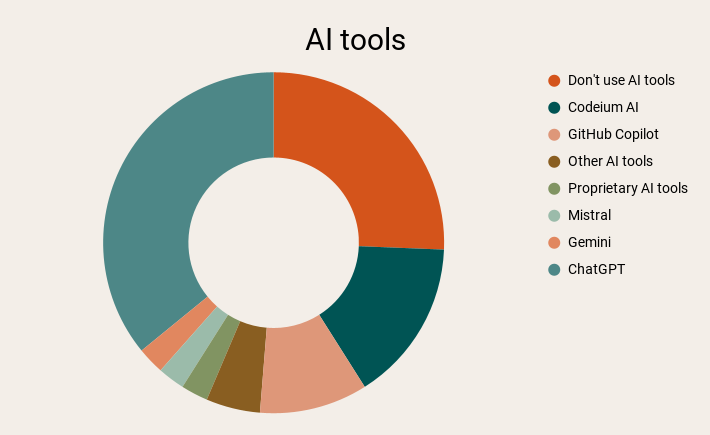
Linters
These app developer tools help you monitor the code quality, fix bugs, and point out problems.
And we offer you a small review of the main linters, which Shakuro developers have been using in practice for many years. For your convenience, we have grouped them by programming languages.
Python
Black is a linter and formatter for Python, known as the “uncompromising code formatter.” Its main feature is strictness and automation. It automatically formats code according to PEP 8 standards, leaving no room for subjective decisions. This linter adheres to the principle of a “single way” code writing. It simplifies maintaining standards in large teams but can seem overly strict to developers who are used to having more flexibility.
Ruff is a modern and fast linter for Python, designed to perform numerous checks with high efficiency. Its main feature is incredible speed, as it is written in the Rust programming language, making the linter significantly faster than many Python-based counterparts. This app developer tool is ideal for projects where fast checking of large code volumes is crucial. However, due to its strictness and focus on performance, Ruff (like Black) may not offer as much configuration flexibility as some more mature linters.
Ruby
RuboCop is a powerful linter and formatter for the Ruby programming language, designed to ensure code compliance with style guidelines and best practices. It analyzes code and suggests fixes to improve readability, performance, and structure. RuboCop focuses on enforcing conventions described in the Ruby Style Guide and helps automate adherence to these standards.
Here are the key features:
- Style checking: RuboCop identifies code inconsistencies, such as improper formatting, use of deprecated constructs, and naming convention violations;
- Automatic fixing: in most cases, the linter can automatically fix the detected issues, making it easier to clean up the code;
- Configuration: You can configure the linter to enforce specific rules and exceptions. It is suitable for projects with strict guidelines as well as those requiring some level of freedom;
- Plugins and extensions: with plugin support, RuboCop can be extended to analyze specific aspects of code, such as security practices or performance.
RuboCop is a useful app for software development in teams, as it helps unify the code style and eliminate subjective debates about formatting. It integrates well with popular editors and CI/CD systems.
However, RuboCop can feel overly strict, especially for new developers, as its recommendations are not always intuitive or applicable to every situation. Nevertheless, its flexibility in configuration allows teams to tailor its behavior to the project’s needs.
Reek is a static code analysis tool for the Ruby programming language, specializing in detecting “code smells.” They are indicators of potential issues in the design or structure of the code, such as excessive complexity, duplication, overuse of global variables, and overly long methods.
JavaScript and TypeScript
ESLint is a popular and flexible linter for JavaScript and TypeScript that ensures code quality. It helps identify and fix errors, warns about potential issues, and maintains code cleanliness and consistency.
Here are the key features of ESLint:
- Customizability: it supports detailed rule configuration and allows for the creation of custom rules to adapt the linter to the specific project’s needs;
- Plugins: you can extend its features through numerous plugins, including support for various frameworks and libraries such as React and Vue;
- Auto-fixing: ESLint can automatically fix many issues, significantly speeding up the development process;
- Integration: easily integrates with code editors like VS Code and tools such as Webpack and Gulp.
ESLint is one of the best tools for app development for teams, as it helps prevent stylistic inconsistencies and enhances code readability, making collaboration on projects smoother.
Prettier is a tool for automatic code formatting. It focuses exclusively on formatting: alignment, spacing, line breaks, quotation marks, and so on. Prettier does not analyze the code logic or look for errors. By the way, this tool is not limited to JavaScript and TypeScript applications only. There are implementations for HTML, CSS, Java, PHP, Ruby, Rust, etc.
Also, Prettier and ESLint are often used together. Prettier handles formatting tasks, while ESLint takes care of logic and style checks. Some plugins integrate these tools so they can work together without conflicts, ensuring both clean code and a consistent style.
One-size-fits-all solution
SonarLint is a static code analysis tool that helps you detect and fix errors, vulnerabilities, and quality issues in real time directly within IDE. It acts as a “personal code assistant,” providing instant feedback on potential problems before the code is committed to the repository. Key features:
- Support for multiple languages: works with a wide range of programming languages, including Java, JavaScript, TypeScript, Python, C#, PHP, and more;
- IDE integration: easily integrates with popular editors such as Visual Studio, IntelliJ IDEA, Eclipse, and VS Code, offering immediate feedback on code quality;
- Actionable guidance: SonarLint not only points out issues but also provides detailed explanations and recommendations for fixing them, making the correction process clearer;
- Synchronization with SonarQube and SonarCloud: when used alongside SonarQube or SonarCloud, SonarLint synchronizes analysis rules, ensuring consistent quality standards across the team.
Tools for Git
We asked our developers about the best app development tools to work with Git and whether they use them at all. And the results, we admit, were surprising.
Every second developer works with Git exclusively through the Git CLI. Perhaps you are used to working with Git via the command line, but we recommend you try Git GUI tools. They can make life easier, especially when dealing with large projects or complex branching. The GUI helps you understand the repository structure faster: you can see all branches at a glance, the commit history is clear, and you don’t have to memorize many commands.
For example, merge and conflict resolution operations become simpler because you can see where the problems are and fix them immediately. Also, if you frequently switch between different branches or work in teams, GUI tools speed up your work and minimize the risk of errors.
Try different Git tools to find suitable app developer tools. As mentioned above, every second developer in our team works only with the Git CLI. Some experts use tools for working with Git that are built into the IDE. We will also mention Sourcetree, Fork, Lazygit, and others.
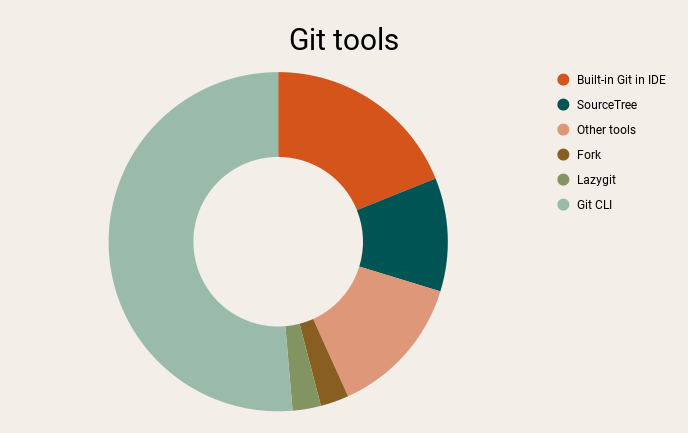
A few words about the Git CLI
There are many ways to work with Git, ranging from the original command-line tools to a variety of graphical user interfaces with different features. The command line provides access to the full range of Git commands, whereas most GUIs simplify things by supporting only their subset.
If you’re familiar with using Git from the command line, you’ll likely have no trouble picking up a graphical interface. However, the other way around may be harder. Ultimately, choosing a GUI comes down to personal preference, but it’s worth noting that command-line tools are always available and installed for all users.
Sourcetree
Sourcetree is a free graphical client for the Git and Mercurial version control systems, developed by Atlassian for Windows and macOS. It is designed to simplify interactions with repositories by providing an intuitive interface for managing code versions.
Key features of Sourcetree include:
- Repository visualization: Sourcetree displays branch structures and commit history clearly and visually, making it easier to understand a project’s current state and navigate through its history.
- Branch and commit management: the program allows you to easily create, switch, and merge branches, as well as view and manage commits without needing to use the command line.
- Support for Git Flow and submodules: Sourcetree integrates Git Flow development models and works with submodules, simplifying the management of complex projects and their dependencies.
- Interactive rebase: the tool performs interactive rebasing, allowing you to organize and edit commits to maintain a clean project history.
- Integration with repository hosting services: Sourcetree supports integration with popular services like Bitbucket, GitHub, and GitLab, so you can easily clone, create, and manage remote repositories.
Sourcetree is one of the best tools for app development for those who prefer a visual approach to version control and those who want to simplify complex Git execution or Mercurial operations.
To get started, you need to download and install the application from the official website. Sourcetree requires an Atlassian account to access all the features. Once set up, you can connect local or remote repositories and manage your projects through the graphical interface.
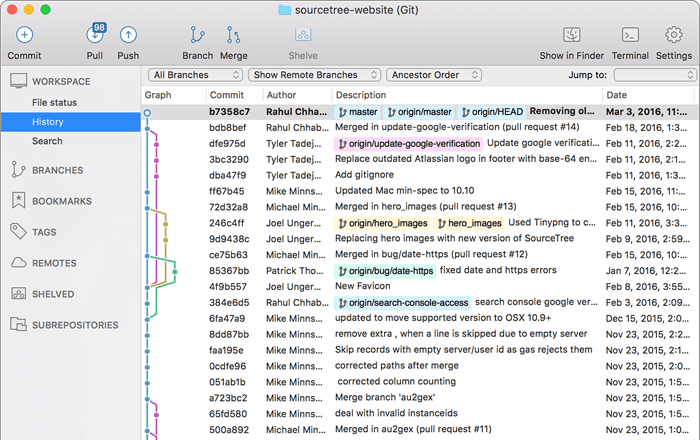
Sourcetree
Fork
It is a fast and user-friendly graphical client for the Git version control system, available for macOS and Windows. Fork provides visualization of commit history, a built-in terminal for executing commands, and integration with popular text editors such as Visual Studio Code and Sublime Text. The Fork interface is easy to use, so you can quickly connect existing repositories or create new ones.
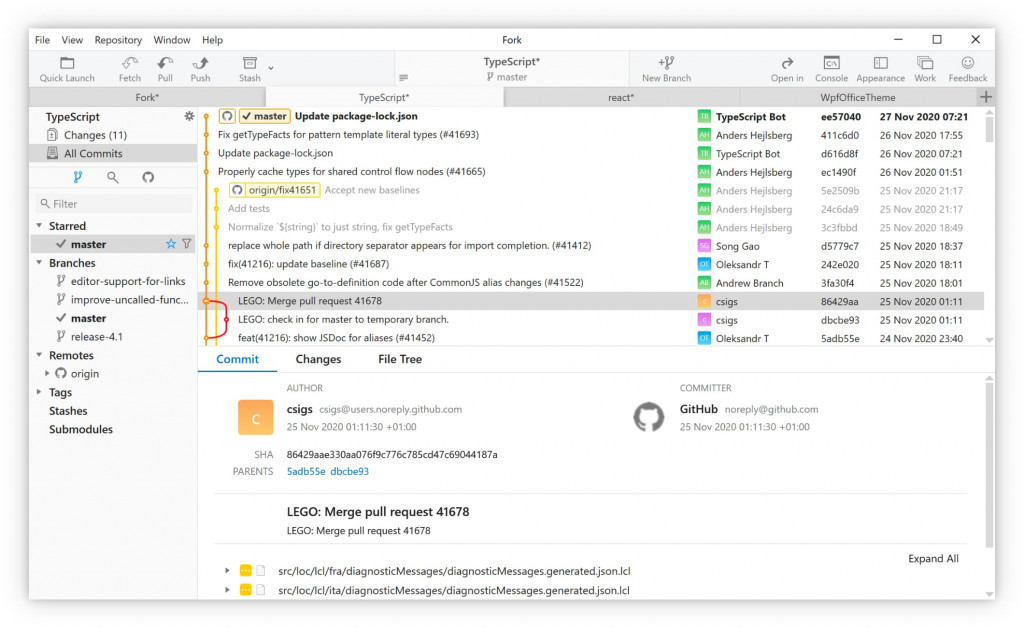
Fork
Lazygit
This one is a lightweight and fast text-based interface for working with the Git version control system, designed for use in the terminal. It is developed in Go and is available for Linux, macOS, FreeBSD, and Windows, so it is a cross-platform app development tool.
Lazygit is especially useful for developers who prefer to work in the terminal and want to speed up their day-to-day tasks with Git.
After installation, just run the lazygit command in a terminal inside the Git repository. This will open an interface divided into several panels displaying files, branches, commits, and diffs. Navigation is done using the arrow keys, and basic actions are performed via hotkeys, the list of which is available at the bottom of the screen.
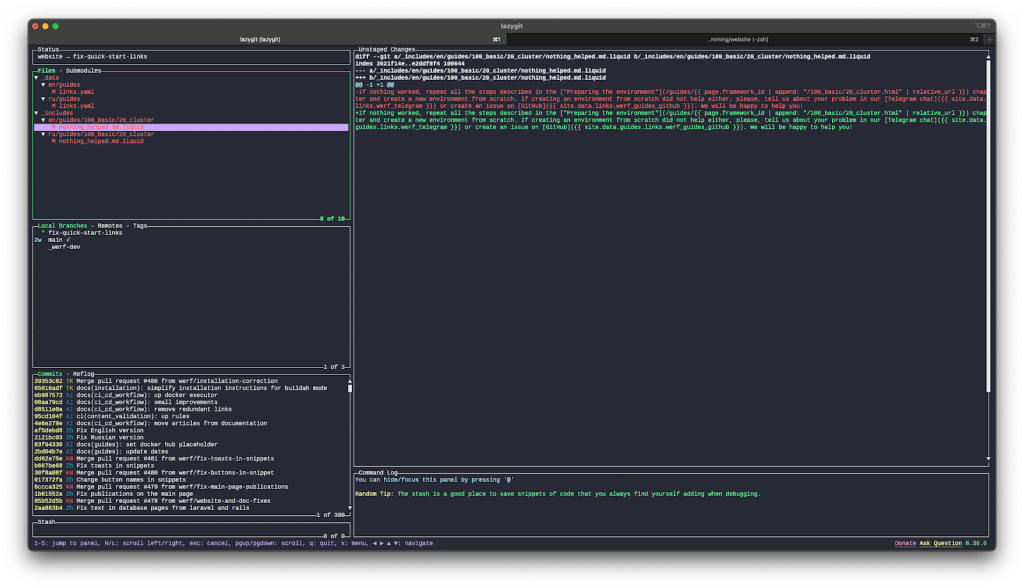
Lazygit
Conclusion
This was just a fraction of what we can share on the best tools for app development our devs use daily. It is the first-hand experience earned from our own experiments and mistakes. Pick the tool that sparks interest and learn something new. We will definitely share more insights on tools later!
Looking for an expert development team for your next project? Contact us and let’s build a responsive app that targets your audience.
* * *
Written by Mary Moore and Vlad Boiko