You know what’s worse than building something no one really uses? Building something people actually start using and then ditch because it’s glitchy or sluggish. A ton of money, time, and effort gets wasted.
Contents:
Startuppers often assume “good enough” in the office means good enough everywhere. But quite often when users start the app on their smartphones, it doesn’t launch. Somebody should have tested the product on all devices, not just their own, huh?
Mobile app performance testing is not just for big companies with QA armies. It’s for you, trying to keep users from rage-uninstalling your app because it takes three tries to load the homepage.
However, you don’t need a massive budget or a lab full of phones to get this right. There are ways to test smart, fast, and cheap. So if you’re tired of crossing your fingers every time you push an update, or if you’re just sick of hearing “it runs fine on my phone” while real users struggle, stick around.
What is Mobile App Performance Testing?
Simply put, you check how well your app behaves under pressure. Like, does it load in two seconds or ten? Does it crash when three features run at once? What happens when the user’s on a spotty subway connection? And I don’t take numbers out of nowhere: studies truly show that if it takes longer than three seconds, a delay of just one second leads to a significant drop in user satisfaction and retention.
So here is where performance testing differs from the functional one, in which you find bugs in features. This is about speed, stability, and responsiveness. For more clarity, I like to explain it as if you are test-driving a car. Sure, the doors open and the engine starts—that’s functional. But how does it handle sharp turns? Does it overheat on long drives? That’s performance.
Startups often skip testing or treat it like a “nice-to-have.” However, users are impatient. If your app stutters, spins, or freezes, a lot of them won’t come back.
So what are we actually trying to do during mobile application performance testing? A few key things:
- Make sure the app feels fast: This also applies to older models and budget Androids. Load times, screen transitions, and response to taps—all that should be snappy.
- Check how it handles stress: What if 10,000 people log in at once? Or if the backend is slow? You don’t want your server melting down because you never tested under load.
- Resource management: Does your app suck the battery dry in an hour? Run up data usage like crazy? That’s a one-way ticket to the uninstall bin.
- Network conditions: An app may work great in the office (hello, Wi-Fi), but fail completely on 3G. Like, not even send a message.
High-level test types
There are different flavors of performance testing. And no, you don’t need to run all of them every time. But knowing which is which helps you pick the right tool for the job.
Load testing
Mobile app load testing basically simulates a bunch of users using your app at the same time—500, 1,000, or whatever feels realistic for your stage. The goal is to see how the system holds up under normal conditions. Does the backend slow to a crawl? Do response times spike?
Stress testing
This type pushes the product beyond normal limits. What happens when 5,000 users hit the app instead of 1,000? Does it fail gracefully, or does the whole thing go down like a house of cards?
The point isn’t to make it crash, though. It’s to see how it crashes and whether it can recover once things calm down. Like, if traffic drops, does the app bounce back on its own? It’s especially useful if you’re running a flash sale, a viral campaign, or anything that might suddenly pull in way more users than expected.
Endurance testing (soak testing)
You keep the app under moderate load for hours or even days. The idea is to catch issues that don’t show up immediately, like memory leaks, database bottlenecks, or connections that time out after a while.
Spike testing
You suddenly flood the system with traffic, like, ten times the normal load in seconds, then drop it back down. It is a simulation of a social media post going viral or you dropping a new feature that everyone rushes to try.
Spike testing checks if your app can handle sudden surges without melting. And more importantly, if it can recover when things go back to normal. Some systems can scale up fast but take ages to cool down, which means you’re paying for unused server capacity for hours.
So, a quick recap on app performance testing:
- Load—“How does it run under expected traffic?”
- Stress—“What happens when we go way over?”
- Endurance—“Can it last a marathon?”
- Spike—“Can it survive a sudden tsunami of users?”
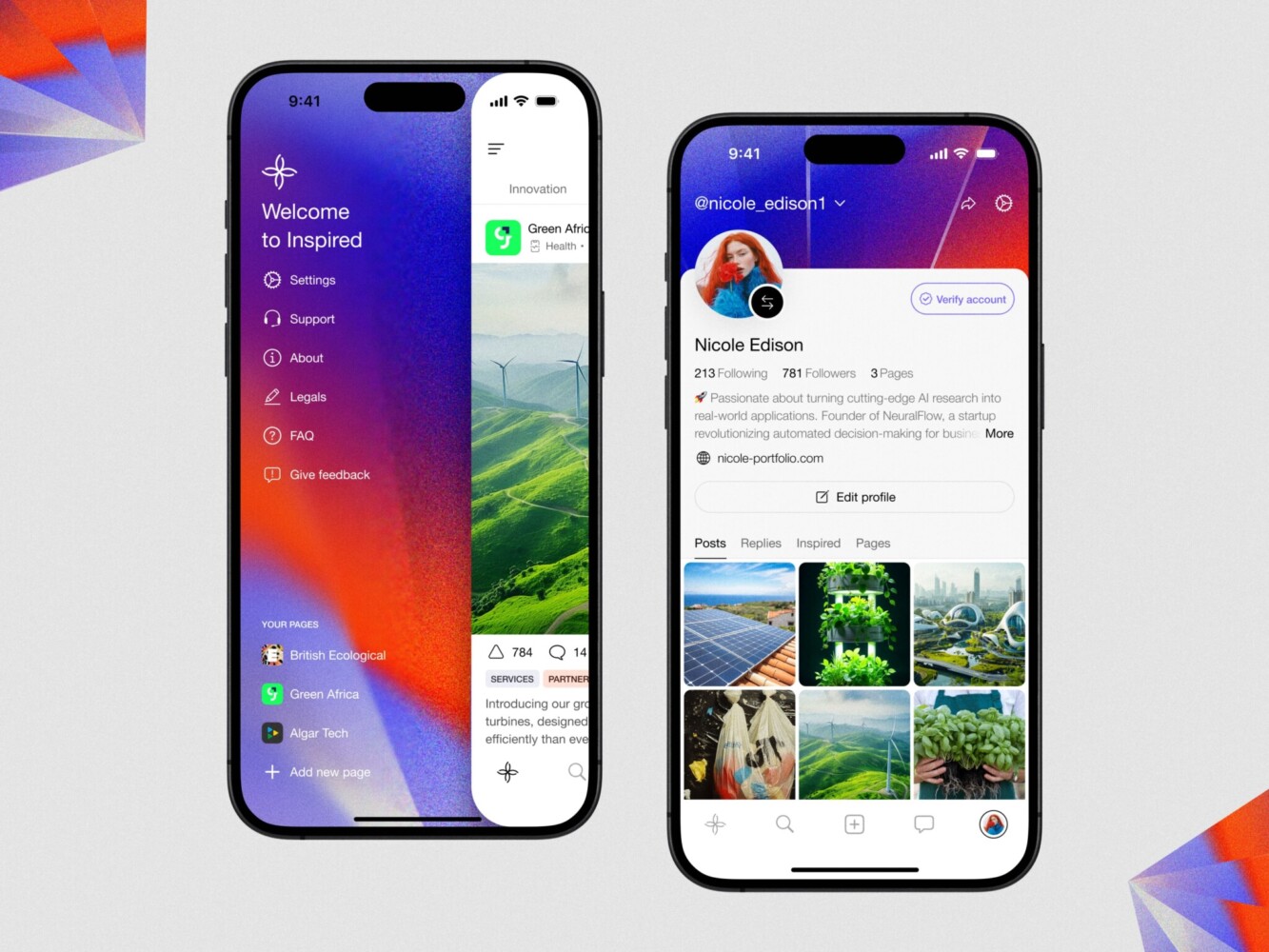
UI/UX Mobile App Design by Shakuro
Key Mobile Performance Testing Tools
Load testing
These tools pretend to tap around your app, send requests, log in, and scroll, all at scale. You tell them how many “users” to fake, for how long, and under what conditions, and they generate the traffic. There are a few tools I can name here.
Meter comes up a lot. It’s free, open-source, and has been around forever. But it has a very steep learning curve. Setting up realistic user flows feels like coding in XML from the early 2000s. I mean, it works, but it’s not exactly fun.
k6 is lighter, scriptable in JavaScript, and feels more modern. It plays nice with CI/CD pipelines. And LoadRunner or Gatling if you’re feeling fancy or have a budget.
Cloud-based options like BlazeMeter or Loader.io are also solid if you don’t want to manage infrastructure. Just spin up a test, watch the graphs, and done. Great for startups that don’t want to babysit servers.
Android Performance Testing Tools
There are several instruments aimed at different pain points in terms of performance.
Android Studio’s CPU Profiler helps you see exactly what code is running and for how long. You can record app activity, then dive into methods that take too much time.
Systrace (now part of Perfetto) works if you want deep system-level insights, like jank, thread contention, or GPU bottlenecks. It’s a bit of a pain to set up, but if your app feels “off” and you can’t figure out why, this’ll show you the truth.
They are sneaky. Your app might seem fine at first, but after 20 minutes of use, it starts lagging or crashes. That’s usually garbage collection fighting with objects that should’ve been released but weren’t.
Memory Profiler in Android Studio shows heap usage in real time. You can trigger garbage collection, take heap dumps, and actually see which objects are still hanging around. Watch for things like leaked Activities or Contexts, they are classic culprits.
Also, you can try out LeakCanary. It’s a lightweight open-source tool that runs in debug mode and tells you when there’s a leak.
People forget this, but network calls can make or break performance, especially on slow or unstable connections.
Network Profiler shows all HTTP requests, their size, duration, and status codes. You can see if you’re downloading huge JSON payloads, making redundant calls, or blocking the main thread with network operations.
However, test on real network conditions. In combination with Android performance testing tools, use Android Emulator’s network speed controls (like “slow 3G”) or apps like Charles Proxy to throttle bandwidth. And always handle timeouts and retries. Nothing is worse than a frozen screen because one API call never responded.
If your app drains battery fast, users will uninstall it, and they won’t tell you why. They’ll just leave a one-star review saying, “This app ate all the charge and turned my phone into a frying pan.”
Android’s Battery Profiler shows wake locks, GPS usage, background activity, and CPU wakeups. It helps you spot things like:
- Is your app waking up the device every five minutes for no reason?
- Are you holding a wake lock too long?
- Is location tracking running in the background 24/7?
Also, a command-line tool from Google called Battery Historian gives a detailed timeline of battery usage. A bit geeky, but if you’re serious about optimization, it’s worth the effort.
iOS App Performance Testing Tools
Apple’s official performance analysis tool is a part of Xcode, but it runs separately. You can attach it to your running app on a device or simulator and see exactly what’s happening under the hood.
There are a bunch of templates:
CPU: Time Profiler
This shows you which functions are eating up CPU time. Not just “the app is slow,” but exactly which method in your code is the bottleneck. Always check if heavy work is blocking the main thread because that’s the #1 cause of UI lag.
Memory: Allocations & Leaks
Memory issues on iOS are less about leaks and more about spikes and retained objects.
The Allocations instrument shows memory usage over time, which is super useful for spotting when your app suddenly grabs 100MB for no reason. And Leaks actually finds retain cycles in Swift/Obj-C, like when two objects hold strong references to each other and never get released.
Rendering: Core Animation & GPU
If your app feels “janky,” this is where you look.
Core Animation instrument shows frame rates, GPU usage, and rendering bottlenecks. You want to stay close to 60 fps. If it drops below 50, something’s wrong.
Common culprits:
- Too many transparent layers (blend layers are expensive)
- Off-screen rendering (like rounded corners with shadows)
- Heavy drawRect calls
Energy Log
Users quickly notice battery drain. No wonder, in the morning, they had 100%, but once they started your app, the charge went down to 10% in an hour. One-way ticket for your product, huh? You can measure the drain during iOS app performance testing, for example, with the Energy instrument.
It tracks CPU usage, network activity, location services, and background tasks—all things that suck power. It even estimates energy impact on a scale.
Network
The Network instrument shows all HTTP/HTTPS traffic: request size, duration, and response codes. You can quickly spot oversized payloads or redundant calls. Furthermore, test on real network conditions. Use the Network Link Conditioner (built into iOS under Developer settings) to simulate slow Wi-Fi, 3G, or high latency.
Mobile App Performance Monitoring Tools
These tools usually work by embedding a small APM agent like Application Performance Monitoring into your app. It runs quietly in the background, collecting data with no extra work from the user and no slowdown.
You get things like:
- How long screens take to load
- API response times
- Crash rates
- Memory and CPU usage
- Network errors
Firebase Performance Monitoring is probably the most beginner-friendly. It’s free within limits, easy to set up, and integrates nicely with other Firebase tools.
Microsoft App Center is another solid option, especially if you’re doing cross-platform (React Native, Flutter, etc.). It’s not as polished as Firebase, but it’s reliable and gives detailed crash reports with stack traces. As a bonus, it shows you which OS versions are crashing most.
Then there are the big guns: New Relic, Datadog, and AppDynamics. These are way more powerful with deep backend tracing, distributed systems monitoring, and custom metrics. Great if you’ve got microservices or complex APIs. But honestly, they are an overkill for most startups.
Tools like Sentry or Crashlytics don’t just say “app crashed” but show you the exact line of code, the device, the OS, and even breadcrumbs of what happened before the crash.
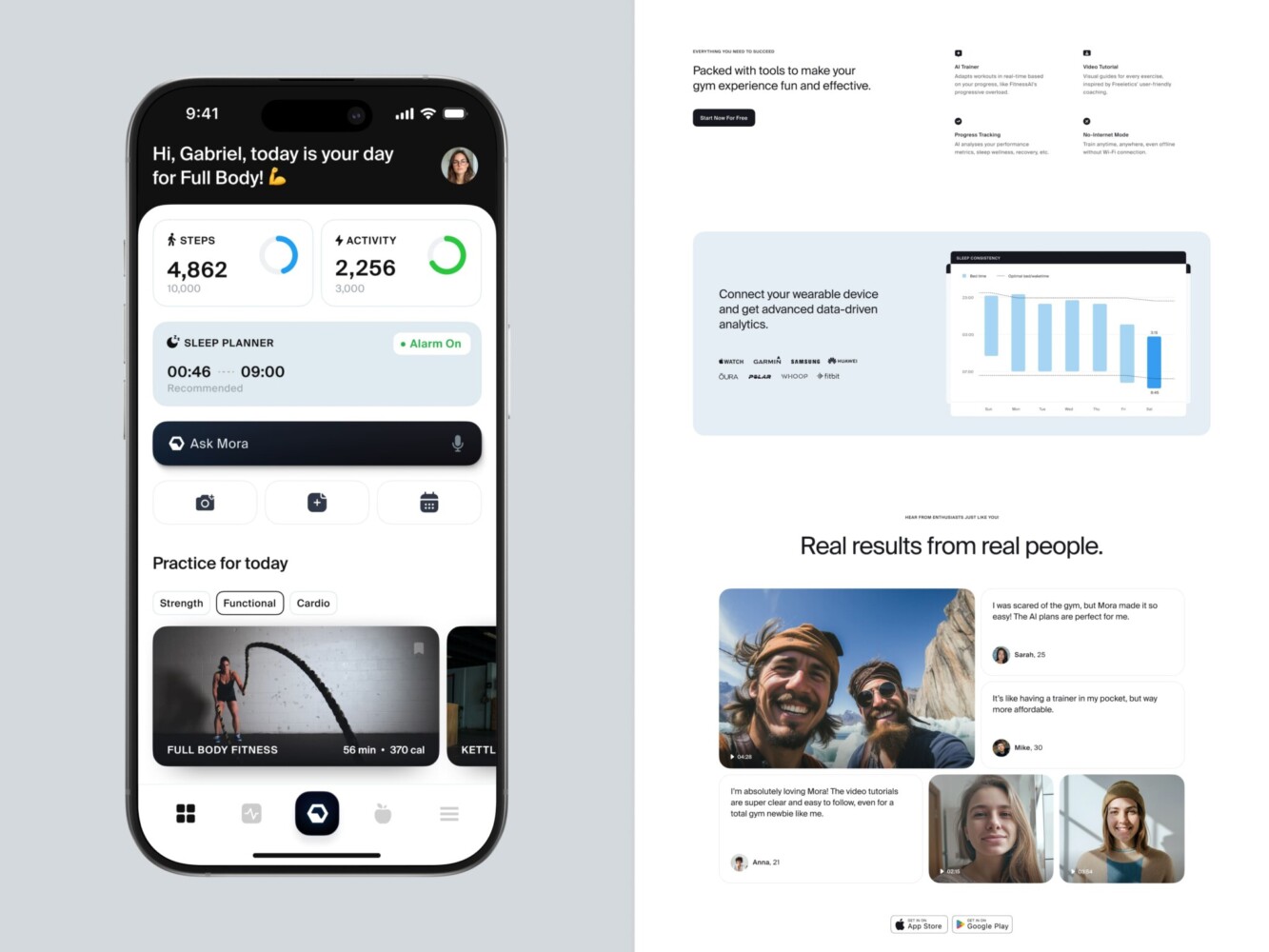
AI Fitness Assistant by Conceptzilla
How to Do Performance Testing for Mobile Applications
Now let’s dwell on the actual steps for arranging this type of testing. Keep in mind that they are general, and you might need to tweak a few things here and there to find your own solid workflow.
Know What You’re Testing
Before you touch any mobile performance testing tools, pick one or two main concerns. No good in testing everything at once. For example, you can ask a few questions, like:
- App crashes under load?
- Screens taking forever to load?
- Battery draining too fast?
- API calls timing out on slow networks?
Define Your Key Metrics
You can’t improve what you don’t measure. So pick a few KPIs that actually matter and set realistic targets. These become your “pass/fail” criteria later. For instance, the screen should load in under 2 seconds on 80% of devices.
Common metrics are:
- App launch time (cold and warm)
- Screen load time (for instance, from tap to fully rendered)
- API response time (90th percentile, not average)
- Crash rate (per 1,000 sessions)
- CPU/Memory usage (especially on low-end devices)
- Battery impact (if you’re doing background work)
Pick Your Devices and Conditions
Not all real users are on Wi-Fi with brand-new iPhones. You have to test on a mix of devices, both old and new, Android and iOS. The same goes for different OS versions, as some people haven’t updated their systems yet. Also, they can have a low battery or background apps running, and you need to stimulate that too. The real network conditions can differ, because some users live in areas with low connectivity.
Use Firebase Device Lab or AWS Device Farm if you can’t afford several physical phones. They’re not perfect, but they’re better than just testing on your own device.
As for the tools, you don’t need them all. Start with two or three I mentioned earlier:
- For load testing: k6, JMeter, or Loader.io
- For device-level profiling: Android Studio Profiler or Xcode Instruments
- For real-user monitoring: Firebase Performance or Microsoft App Center
Run Your Tests
To arrange performance testing for mobile apps, start with:
- Baseline test: Run the app normally. Record launch time, screen loads, and memory. This is your “before” snapshot.
- Load test: Simulate 50–100 users hitting a key flow (like login or search). See how the backend and app respond.
- Stress test: Double the load. What breaks? Does the app freeze? Does the server timeout?
- Network test: Throttle to 3G or spotty Wi-Fi. Does the app hang or show a spinner forever?
Run each test three times. Conditions vary, and so should your results.
Analyze the Data, Fix, and Retest
Check the data you got and look for certain patterns: bottlenecks, UI freezes, piled-up API calls, memory creeps, etc. With profiling tools, you can dig even deeper into these problems.
However, once you’ve found and fixed the issue, it’s not the time to stop and chill. Run the tests again to see if it’s actually gone. Performance tuning is iterative. You won’t fix everything in one go.
To make things easier, you can automate test workflows that look solid to you. For instance, add performance checks to your CI/CD pipeline, set up alerts in Firebase or Sentry if the crash rate spikes, and schedule weekly profiling on key screens.
Monitor in Production
Keep your mobile app performance monitoring tools running. Watch for sudden spikes in latency, new crashes after updates, performance differences by device or region, etc.
And every few weeks, pull a report to show your team. This way, you will understand what really impacted the metrics.
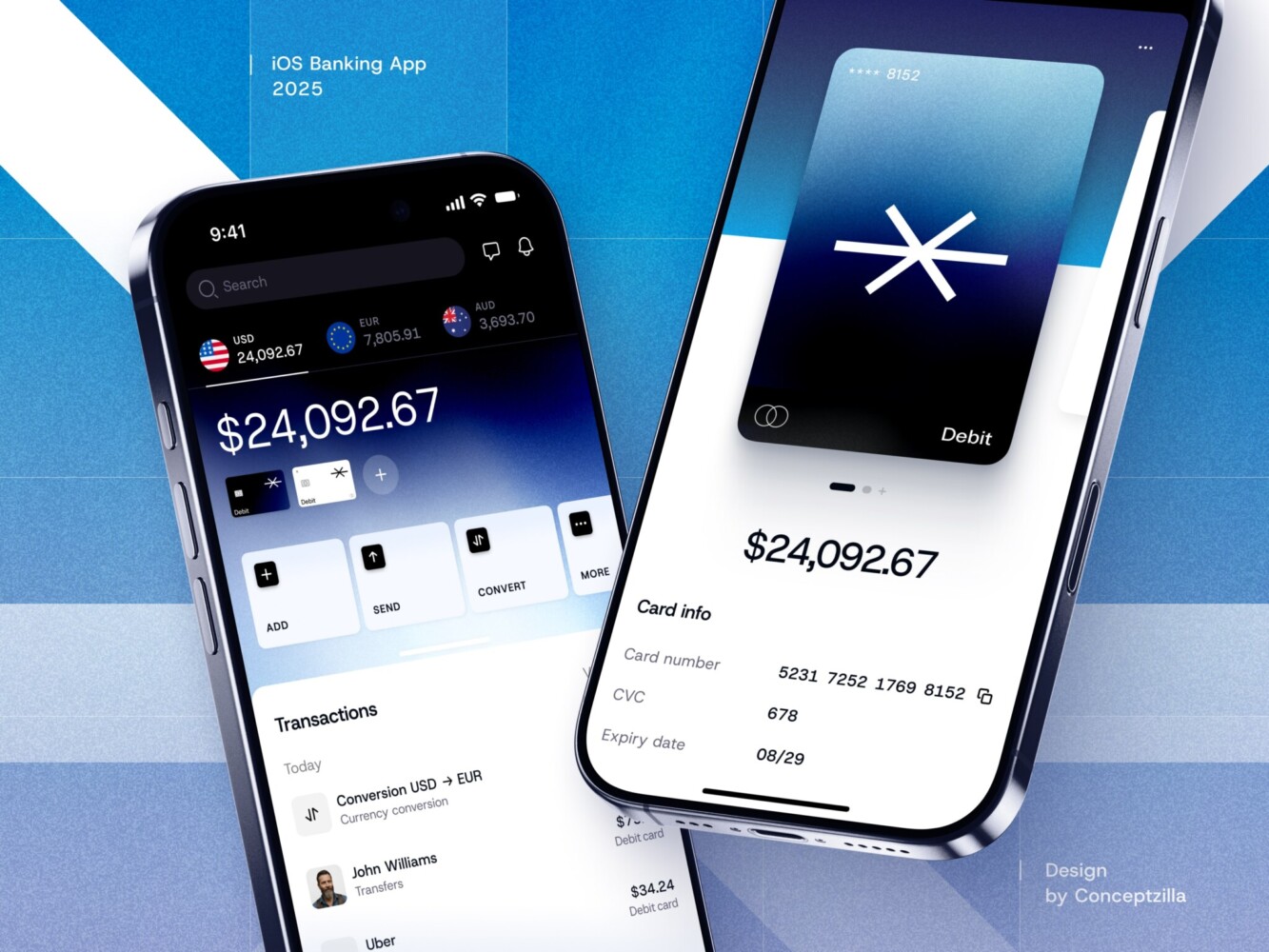
Fintech Mobile Banking App by Conceptzilla
Best Practices for Effective Performance Testing
Knowing the tools and steps is not enough. Here are a few tips to make your testing workflows more efficient.
Test Early, Test Often
It sounds obvious, but how many teams wait until the last sprint to “do performance”? Yeah, same.
Start testing as soon as you have any working flow, even if it’s just login + home screen. You don’t need the full app, just a working prototype. Catching a memory leak or slow API call early is way cheaper than rewriting after launch.
Think Like a User
During mobile app performance testing, it’s tempting to obsess over technical metrics, but you need to see how the user feels about it. Is there any difference in performance for them after all these tests and fixes? Do those 10% really make the impact?
Also, the users perceive things in another way, and you need to take that into account. Sometimes adding a skeleton loader or optimizing image loading order makes a bigger difference than shaving 100 ms off an API call.
Automate What Makes Sense
You don’t need full automation day one. But automate key checks over time:
- Run basic load tests on staging after deploys
- Monitor crash rates via Firebase/Sentry
- Alert if API latency jumps
Even a simple cron job that logs startup time on a test device can catch regressions early.
Measure Real-World Conditions
Lab tests are clean. The real world is not that much.
Use tools like:
- Network Link Conditioner (iOS)
- Emulator network throttling (Android)
- Or physical locations with spotty Wi-Fi
For example, an app can time out during onboarding in rural areas because all tests were on office Wi-Fi. After adding 3G/edge simulations, you can add better timeouts and offline hints.
Don’t Test Only on Your Phone
Real users are on older devices with weak networks, with 20 apps running in the background. If you’re doing mobile application performance testing only on high-end gear, you’re lying to yourself.
So use older phones, test on 3G, with a low battery, and under a bad signal. There’s a reason Instagram loads fast on a $150 Samsung—they test there too.
Learn From Production
Even after all that work, you will never catch all the problems that users face. That’s why you need to do some research after the release. When multiple people say the same thing, it’s probably on you.
Watch:
- Performance dashboards (Firebase, New Relic, etc.)
- User reviews (“slow,” “crashes,” “kills battery”)
- Support tickets
Once you’ve found the issues, you can plan them for fixing at the next iteration.
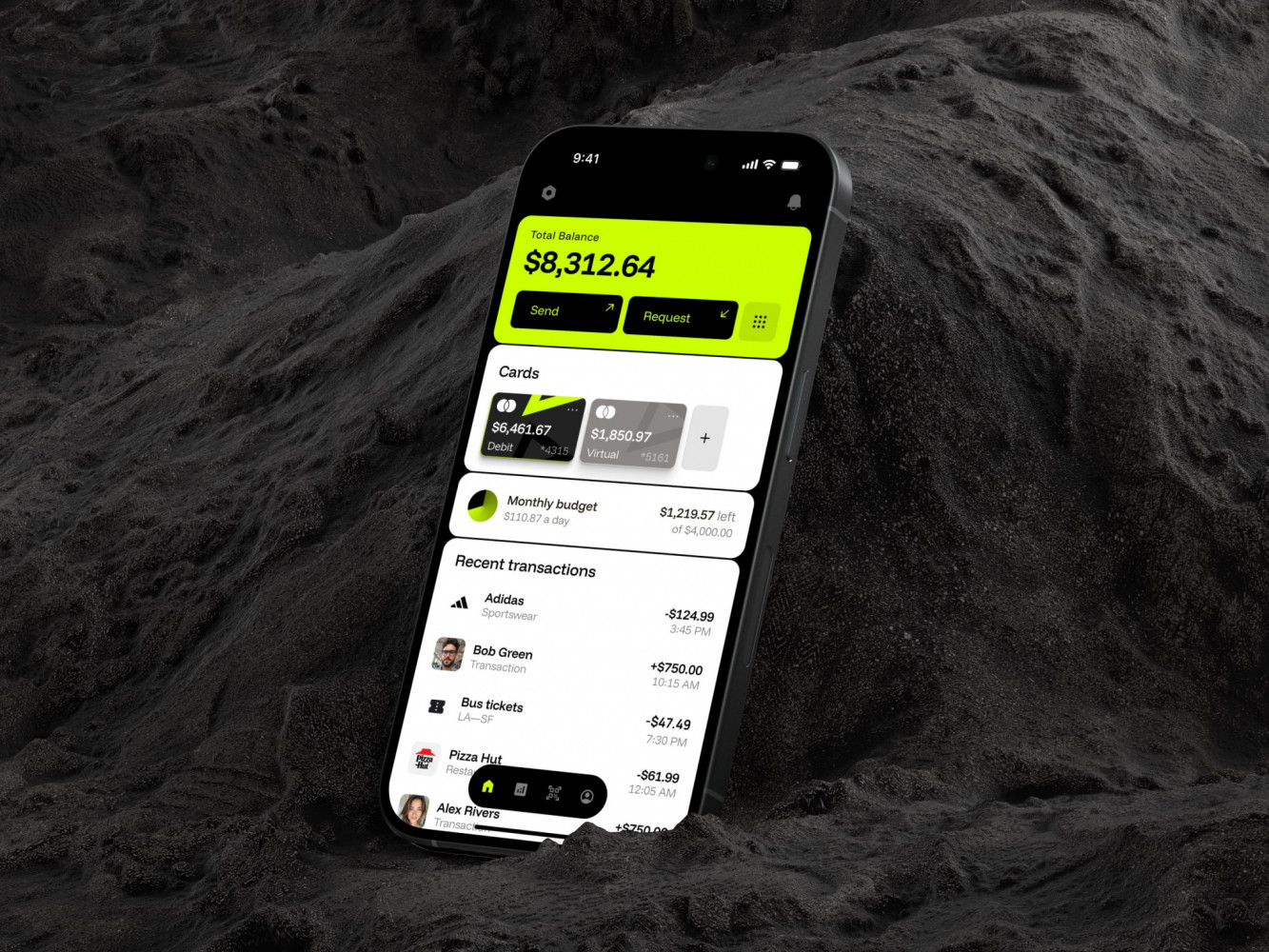
Mobile Banking App by Conceptzilla
Benefits & Risks of Mobile App Performance Testing
You’ve got limited time, maybe a small team, and a million things to do. So is this kind of testing worth it?
✅Advantages
- Your app actually is pleasant to use: Your app idea can be the best in the world, but if it stutters, freezes, or takes forever to load, people will leave fast. With performance testing, you catch bugs before users do.
- Fewer crashes mean better reviews: Most of the one-star reviews are avoidable. A quick memory test or stress run can catch the issue days earlier. Fix it before release, and you dodge the reputation hit.
- Saves money: Long-term, eliminating errors after launch is 5–10x pricier. Server costs from inefficient codes add up quickly. So in the end, everything ends up cheaper.
- Builds team confidence: There’s peace of mind in knowing your app can handle real conditions. No more crossing fingers after a deploy. No panic when traffic spikes. When scaling, you’re not scrambling because you’ve already tested everything under load.
⚠️ Risks
- Wasting time on the irrelevant things: Test only the features actually used by people. If you spend weeks on an option only 200 users will ever touch, that will be of little benefit.
- Over-relying on tools: Mobile app performance testing tools give you bare numbers, but they don’t tell you how performance really feels.
- Testing in a bubble: You might think your app is fast until someone tries it on a subway with a spotty signal. If your tests don’t reflect real-world usage, they’re just theater.
- Delaying launches: Startups move fast, and performance testing can feel like a roadblock because it lowers the speed of iterations. However, you need the product to be good enough, and that’s it.
- Ignoring maintenance: Apart from running tests, you need to keep everything updated. Code changes, new features break, monitoring setups rot, etc.
Cost & Team Considerations
Any activity comes with a cost. So you will need to add up some numbers on your bill for app performance testing. The question is how big the number will be. Let’s be honest, most startups blow cash on tools they barely use or hire specialists too early. That’s why you need to budget wisely.
Cost: What You’ll Actually Spend
First off, the testing doesn’t have to be expensive. But costs can sneak up if you’re not careful, for example, through the tools you’re using.
There are free & low-cost options you can start with. Xcode Instruments for iOS and Android Studio for Android are the most popular options. Together with JMeter or k6, you have a low-cost combination for testing.
But there are costly options, too. Cloud-based load testing tools like BlazeMeter, Loader.io, or Gatling Enterprise. Some have free tiers, but with scaling they drain money fast. The same goes for other instruments. Real device farms such as AWS Device Farm, BrowserStack, or Sauce Labs are useful if you can’t buy devices. However, costs add up, especially if you test daily.
Team Considerations
In a big company, you’ve got QA engineers, SREs, performance specialists to run tests. In a startup, it’s often just devs or worse—nobody.
Well, to be fair, developers are the first line of defense when speaking of performance testing for mobile apps. They are usually the ones running profilers, fixing memory leaks, and optimizing API calls. And that’s fine as long as it is a part of their workflow. They should run basic profiling before merging code and add simple checks. But I think most developers, if they aren’t juniors, know these things.
If you have a QA person (or even a PM who tests), shift their focus from functional to performance-aware testing. Instead of just “login works,” ask about timing, freezing, lags on scrolls, etc. Even manual notes help. “Took 5 seconds on my old Samsung” is valuable intel.
As a product owner, you should care because issues impact the revenue. You don’t need to run the tools, but you should demand visibility. For instance, ask questions like, “How will this feature impact performance on low-end devices?”
Now, what to do if you don’t have QA at all, no budget for testers? Well then, make performance a team habit. Do simple practices; for example, run quick mobile app load testing before major releases, or once a sprint, pick one screen and profile it together.
I know you can’t do everything. So focus on:
- High-impact areas: Login, onboarding, checkout, and stuff everyone uses.
- Low-effort wins: Basic monitoring, occasional profiling, and network simulation.
- Team awareness: Even 10% focus beats zero.
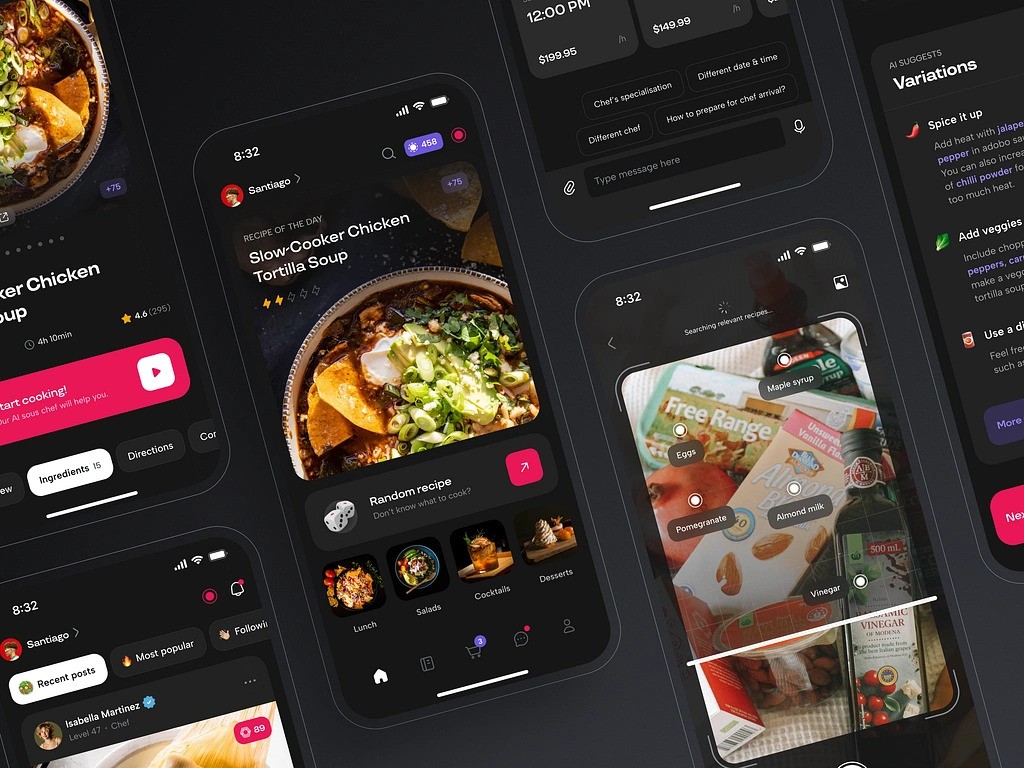
AI Chef Mobile App by Shakuro
Conclusion & Next Steps
Performance testing isn’t the most exciting part of building an app. You won’t get investors hyped or win design awards; just put “we fixed this and this” on your homepage. However, if your app is slow, glitchy, or kills battery, none of that other stuff matters.
Users don’t stick around to appreciate your clever architecture or beautiful UI. Once they feel the lag, see the spinner, and notice their phone getting hot, they will leave. And that’s the silent killer for startups.
In reality, to run these tests, you don’t need a big team or a huge budget and high-end mobile performance testing tools. You can start small: profile one screen, test on an old phone, add Firebase, and run a basic load test before launch. Make it part of how you build and not something you scramble to do at the last minute.
In a world full of apps that barely run, being the one that actually performs gives an edge that competitors will have a hard time beating quickly.
FAQ
When should I start mobile app performance testing?
As soon as you have a working screen or flow. There is no need to wait for launch because later it will be much harder and slower to fix what’s embedded in the flow.
Do I need a QA engineer or specialist to do performance testing?
At first, you don’t need a specialist, just someone who cares about the user experience and is willing to run basic tests. Some tests you can even run yourself. As you grow, then consider adding dedicated QA or performance focus.
What’s the difference between performance testing and functional testing?
Functional testing checks if your app works. Performance testing checks how well it works, for example, speed, responsiveness, and stability under load. Literally, one makes sure the button does what it should. The other makes sure it doesn’t freeze the app when 1,000 people press it at once.
How much does performance testing cost for a startup?
It can cost $0 and still be effective. Yes, the real cost can be a few hours of dev time while you are using free tools like Firebase, Android Studio, or Xcode Instruments. Most early-stage needs are covered.
What metrics should we track as a startup?
The answer to how to measure mobile app performance is simple: you don’t need dozens of metrics. Instead, focus on the basics, like app launch time, crash rate, screen load speed, battery and memory usage, etc.
